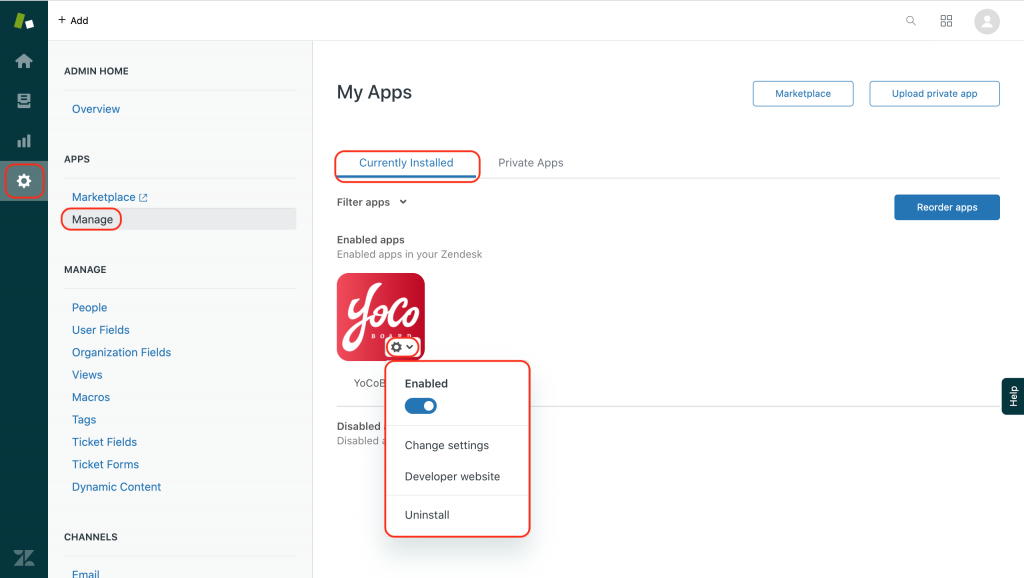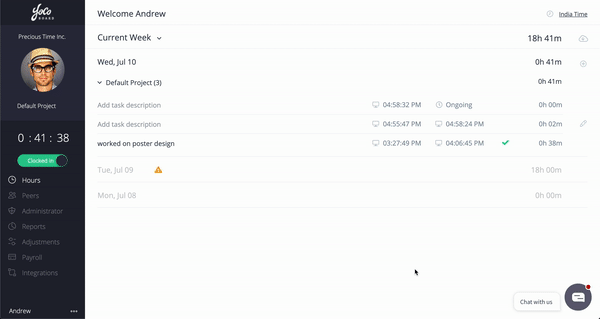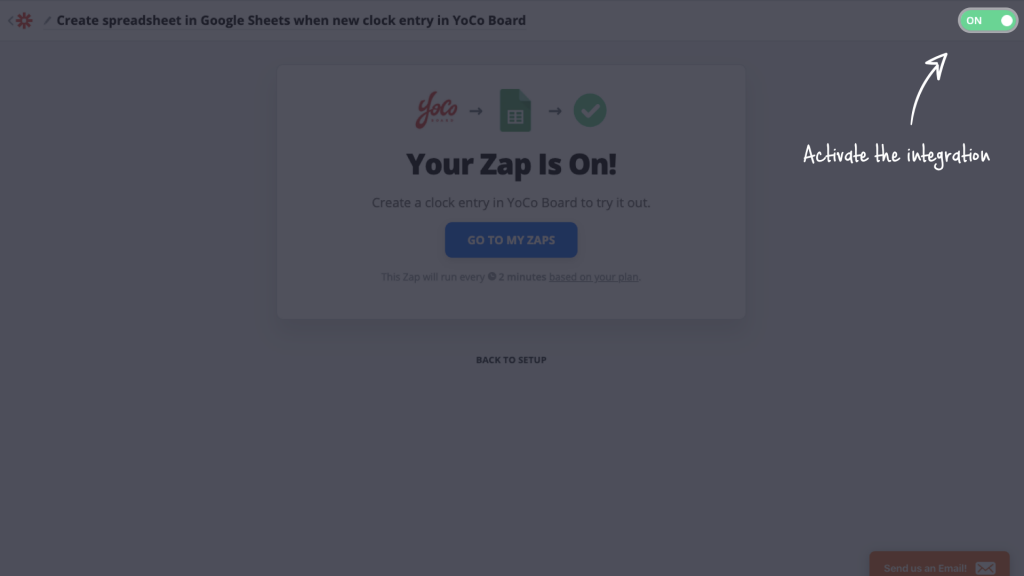Track time spent on Zendesk tickets
The YoCoBoard-Zendesk integration adds a YoCoBoard widget to your Zendesk dashboard. With the YoCoBoard plugin, empower your helpdesk team to track time spent on resolving tickets from inside your Zendesk dashboard.
1.1 What can you do with the YoCoBoard Zendesk integration?
Automatically tag the ticket name to an active session, view productivity break up under a tracked task and much more with the new YoCoBoard plugin.
The integration also allows you to configure widget accessibility that lets you specify team members who can use the widget to track their time on Zendesk.
1.2 Activating the Zendesk integration
- On the YoCoBoard sidebar, click Integrations and choose Zendesk.

- Click the Add the YoCoBoard Widget button and you will be directed to the YoCoBoard widget page on Zendesk’s Marketplace.

- Click the Install button to proceed.

- Log in to your Zendesk account to start the installation process.

- Before the installation begins, you can add an integration title, enable role and group restrictions (optional).
- When you enable role restrictions, you can assign roles to team members who can access the widget – Administrator or Agent.
- When you enable group restrictions, you can specify the groups in Zendesk that can access the YoCoBoard widget.
- Finally, click Install to complete the process.

- After installation, the YoCoBoard widget will appear on your Zendesk dashboard under Admin > Manage > My Apps (Currently Installed).

- To use the integration, open Click views and select your ticket from a ticket category.

- The YoCoBoard widget will appear on the right of your ticket window. You can start clocking the time spent on the Zendesk ticket.

- The time tracked on the Zendesk ticket will appear as a time entry on your YoCoBoard Hours page.

1.3 Deactivating the integration
- When you click the Settings (gear icon) on the widget, you can disable it, change role and group restrictions or uninstall the widget.
Note: This integration can be deactivated only from Zendesk.